Hello Mi Fans
Xiaomi has stopped its Cloud Backup for Gallery app, you can't use it anymore for Xiaomi Gallery App. Now you have to transfer your data to Google Photos, most of the users don't know that how to transfer from Xiaomi Cloud to Google Photos. In this article, I am going to show you how to migrate it from Xiaomi Gallery to Google Photos. By transferring you will get 1 more benefit and this benefit is only for Xiaomi Users.
Now its time to migrate data, otherwise your data will be lost. So lets check out the details of migrating the photos and videos from Xiaomi Gallery to Google Photos.
| STEPS TO MIGRATE PHOTOS AND VIDEOS
I am going to show you that how can you migrate your data from Xiaomi Gallery to Google Photos without any issue. So lets start and check out the details that how can we migrate the photos and videos in easy steps.
Step 1: Open your Xiaomi Gallery App. When you will open your Gallery app, you will see one notice. If you didn't see the notice so simply click on "Migrate Items" which is visible in top. You will see the notice that "You can no longer sync your data with Xiaomi Cloud".
Step 2: You have to simply click on "Move to Google Photos" then its start processing the whole process.
Step 3: When this process will complete then you will redirect to the browser, and you have not to close the Xiaomi Gallery app. After coming in browser, it will ask to login with your Google Account.
Step 4: After selecting the Google Account, it will ask to access more details for Xiaomi Cloud from your Google Account. So Simply click on Continue to go forward.
Step 5: After selecting to Continue, process will go forward, and if you don't have 100GB Storage in your Google Photos, so first you have to make storage.
Step 6: Simply click on "Get 100GB of storage", after selecting to this, "Try Google one at no charge" will come and there is 3 Months free trial for Xiaomi Customers. Simply click on 'Join' to go to the next step.
Step 7: After selecting Join button, you have to add the details of your payment method, for three months it is free but you have to add details for next time, but you can cancel the order after completing 3 months.
Step 8: After completed payment, you will receive one message 'Subscribed'. It means you have successfully subscribed the free 100GB Storage for Google Photos.
So these are the details of migrating the photos and videos from Xiaomi Gallery to Google Photos easily. These are the easy steps which you can follow to migrate your data.
If you have any doubts related to this, so go and ask in comment section.
Join our Official Telegram Channel to know latest Tech News at first.
Thanks for reading the article.


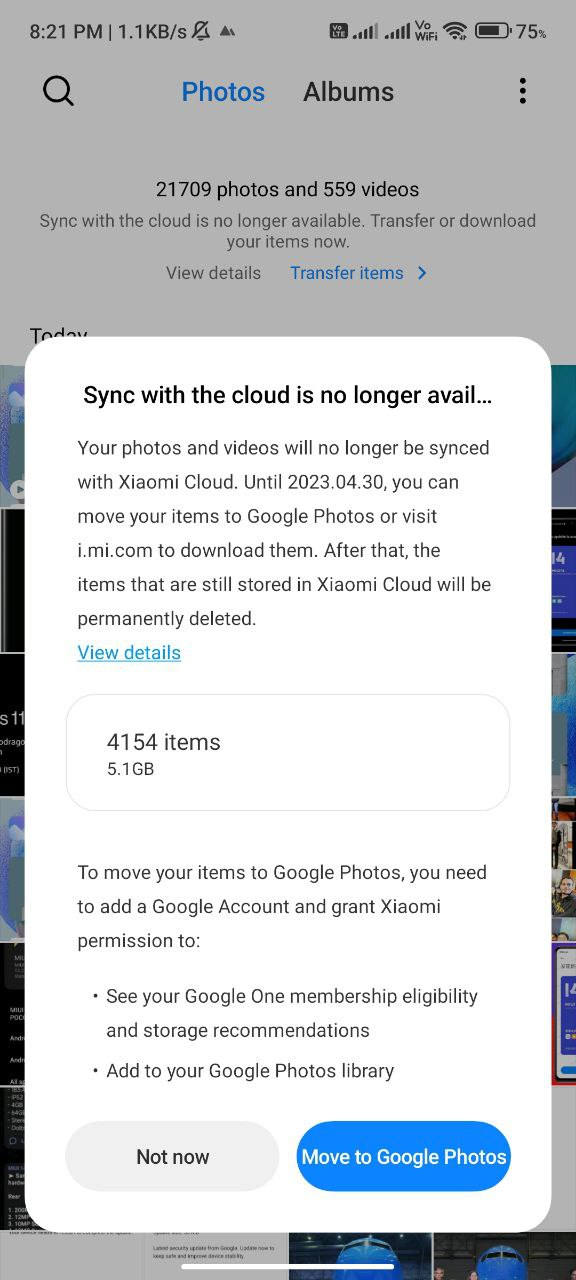



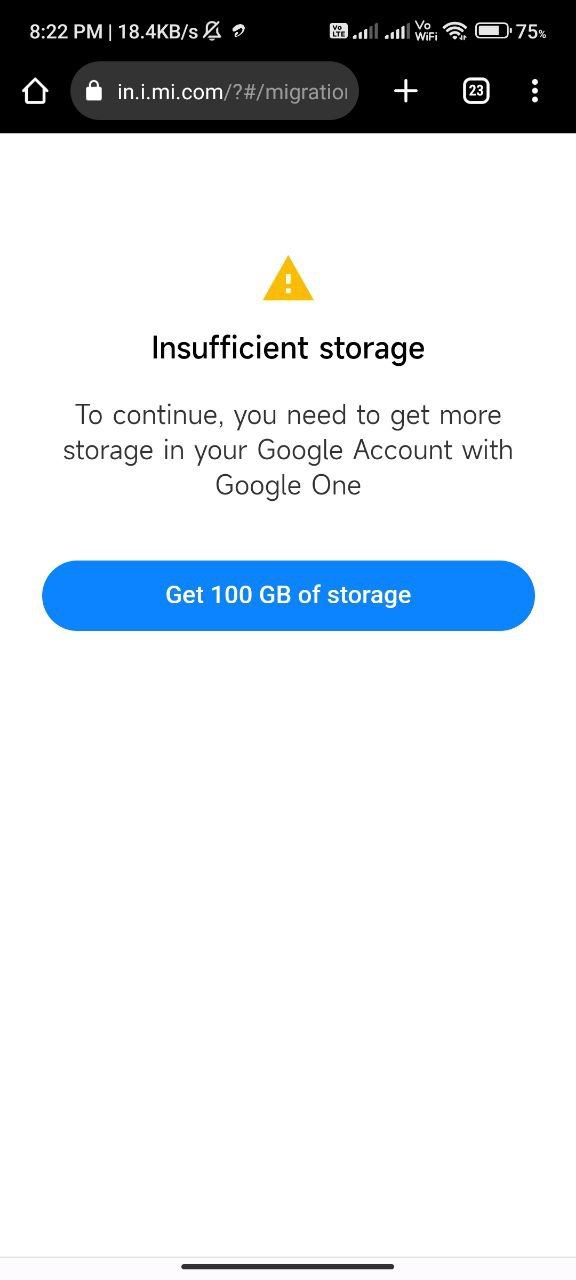

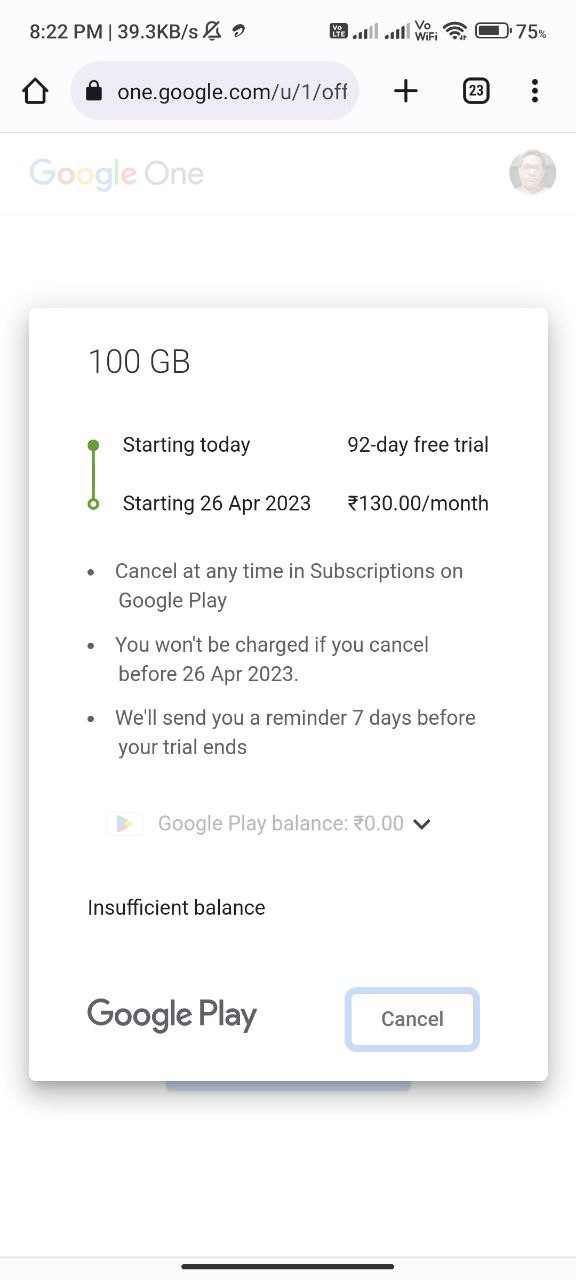
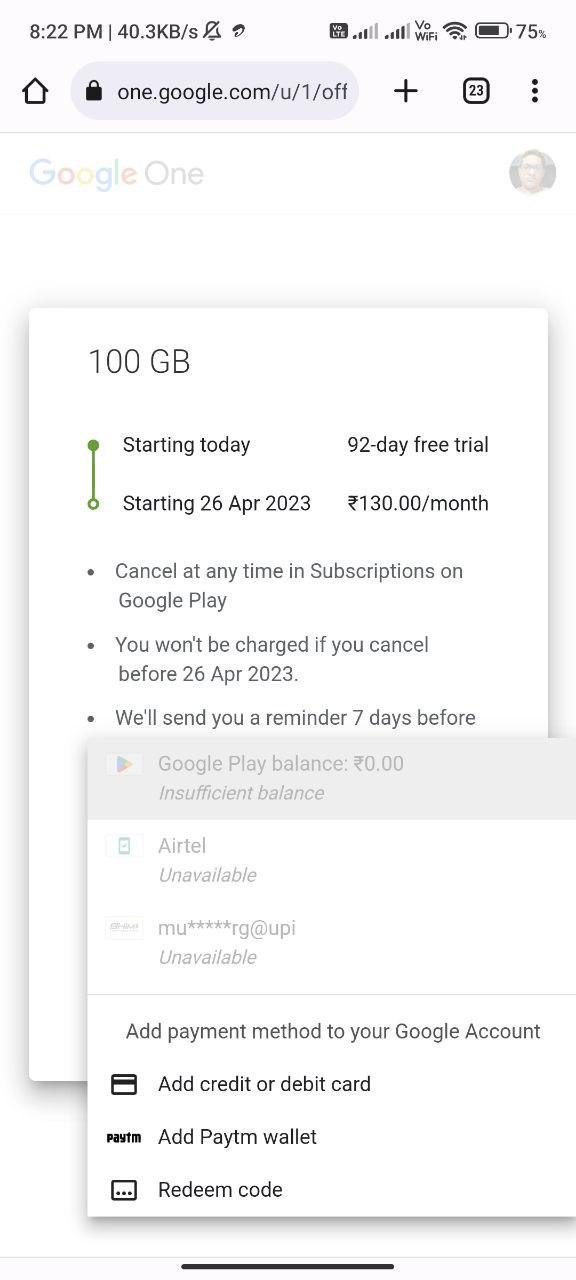







![Poco X3 Pro MIUI 14 Stable Updates Coming Soon in more regions! [Updated on 19th February 2023]](https://blogger.googleusercontent.com/img/b/R29vZ2xl/AVvXsEiKJEiXiNt_7jimqEOQq8PHy1bhaQHFTI5jh32oav6DBsNtQMIl6W3sY17ooS0XO4jmjZBRnAFCwDOEgZuy4Uagom04AAwz9yKTagP-jHqWg2gR_n6OMW9L7-q_x-loo_TiwwohjhwqtN2iVhSZ3lM74izmyzYxcbNIuemXf5CHQ6J6p0Ez0rA1Z1u_/w72-h72-p-k-no-nu/x3%20pro%20miui%2014.png)





0 Comments